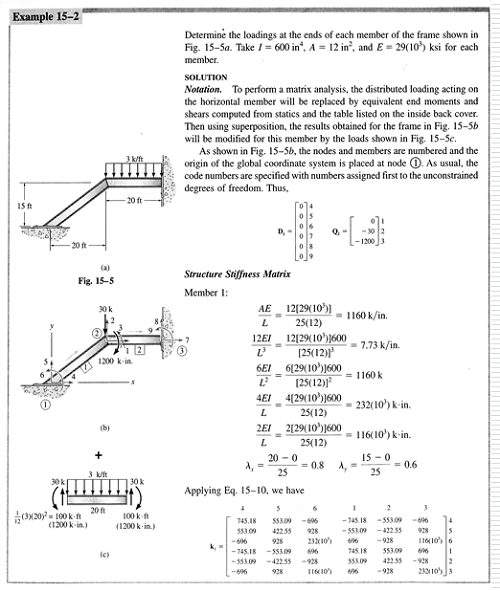Related Resources: Design Engineering
2D Finite Element Analysis Spreadsheet Calculator
NOTE:
- Refunds are not awarded after excel files have been downloaded - review your membership agreement for details.
- This excel spreadsheet may contain macros which will need to be enabled in your excel application, see web page: Enable macros in Downloaded excel files
- Units utilized within calculators are either SI or Imperial (some enable both SI and Imperial) and member (you) are responsible for conversions. Ensure that you verify units utilized in excel application meet your requirements before downloading.
Engineering Excel Spreadsheet Downloads
Civil Engineering Resources
Structural Design Engineering Resources
2D Finite Element Analysis Spreadsheet Calculator
Note: Accessing this resource requires an active Premium Membership with Engineers Edge
Download:
2D Finite Element Analysis Spreadsheet Calculator
How to use this spreadsheet:
1) Input total number of nodes for the structure in cell E3 on the "FEA.Input" tab.
2) Define the xy coordinates for each node. Columns F & G on the "FEA.Input" tab.
3) Identify the "free" and "fixed" degress of freedom for each node. Columns H, I, & J on the "FEA.Input" tab.
4) Input the material properties for each member. Columns T, U, V, & W on the "FEA.Input" tab.
Column T - Cross sectional area of member
Column U - member modulus of elasticity
Column V - moment of inertia
Column W - member material density to consider the member self weight (optional)
5) Input node/joint loads into columns AJ, AK, & AL on the "FEA.Input" tab.
Column AJ - joint load in the x direction (negative from right to left, positive from left to right)
Column AK - joint load in the y direction (negative if force acts downward, positive if forces acts upward)
Column AL - moment acting on joint (positive if moment acts CCW, negative if moment acts CW)
6) Input member distributed loads in Columns AO & AP on the "FEA.Input" tab. (uniform, trapezoidal or triangular) sign convention is same as in step 5
Column AO - distributed member load at beginning node
Column AP - distributed member load at ending node
Column AQ - define how the member load is applied to member see "About" Tab
uniform load beginning and ending values are equal
trapezoidal load beginning and ending values are not equal
triangular load beginning or ending values equal to zero
7) Input option for an intermediate point load columns AS, AT, & AU on the "FEA.Input" tab. sign convention is same as in step 5
a - distance from start node that load acts
b - distance from stop node that load acts
8) run analysis by pressing the "FEA" control button on the "FEA.Input" tab.
9) see results and deflection plot on the "Results" tab
Note:
The Gauss-Jordan method is used to over come the 51x51 "MINVERSE" limitation of excel .
Preview